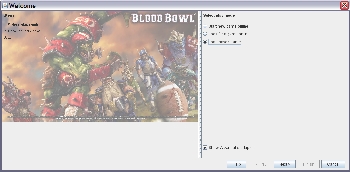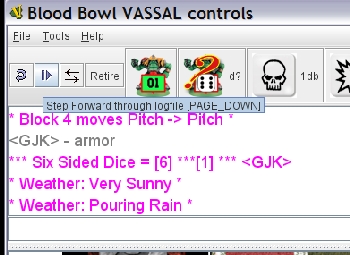VASSAL Blood Bowl (VABBL)
Starting and playing a Logfile for Pbem Play
To start a Pbem game, you'll first need to start a logfile. The very first log can be started after you've set up the board with your teams pieces but keep in mind that your opponent won't begin to see what you've done to start the game until you begin a logfile. That is done under the file menu options under FILE > Begin Logfile:
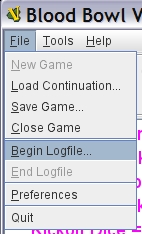
You'll start recording every step of everything that you do from this point until you end the logfile (grayed out above because I haven't begun recording one but that will be an option once a logfile is started). You can type text in to the chat window, play the game, roll the dice, etc. and it will all be recorded for playback.
Once you've finished your turn, click to End Logfile and it will prompt you for a filename and place to save it. I like to create a "PBEM" or "Saved Games" folder within the folder where I keep the VASSAL Blood Bowl module. That choice is yours but the module will remember the last place that you saved the log. Another option is to create a dropbox or other file sharing location and then share that with your opponent and save directly to it. Otherwise, you'll need to email the log to your opponent once done.
Suggestions on file naming: I like to name my files sequentially so that we know what order to play them in should we ever want to go back to review the game. Something like "VABBL_Match_001.vlog" is an example. Next would be "002", etc. You can get more descriptive if you like so that you know what turn a log file covers: "First_Half_Turn_3_Blue.vlog" for example. It's up to you and your opponent.
When It's Your Turn
When you've received the next logfile of your game, start VASSAL and open the module normally, however select "Load Saved Game" from the Welcome Screen window. It will then prompt you for which file. Select the next logfile that you have received.
Once the file has loaded and you see the Pitch, click the playback arrow button in the top left of the menu bar or more simply, press PG DN (Page Down) key on your keyboard.
This will play back the logfile as your opponent recorded it, one step at a time. You'll see his/her chat, dice rolls, moves, etc. Once you have reached the end of the logfile, the module will prompt you to start a new logfile. If you're ready to play your turn, select "Yes", give it a file name and then begin recording. If you're not ready to play and just wanted to view the log, click "No" and exit. When you return, simply start up a Saved Game and select that last log file. You'll have to play back through it and then it will once again prompt you to begin a new log.
Loading Continuations
If you're viewing a match from start to finish - say it's been completed and you just want to go back to watch it again - load the first log in the series as a Saved Game file load and go through the playback. At the end, it will prompt you to record a new logfile. Select "No" and then click "Load Continuation" from the file menu. Select the next log in the sequence and you'll continue to watch the match as it was recorded. Keep repeating this through all of the logs.
Sample Logs
I've uploaded a complete game set of logs to the site at the link below. Feel free to load the first load and then load the continuation for each additional log to get a good sense of how things flow in Pbem mode: